Cannot impersonate user for data source (rsErrorImpersonatingUser) error
An error has occurred during report processing. (rsProcessingAborted)
Cannot impersonate user for data source ‘SMSDB’
Usually this error is caused by user account that was used to install the Reporting Role password has been changed or it’s being disabled.
Solution:
- Launch Reporting Services Configuration Manager
- Click on Report Manager URL
- Click Report URL
- Drill into SMS_DB1 Reports
You should see a Database Source
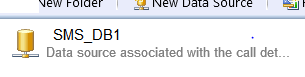
Click on the Database source & you will see the properties of your DB Source.
Go ahead and change/update the credentials. You should be able to do your reporting subscription now.